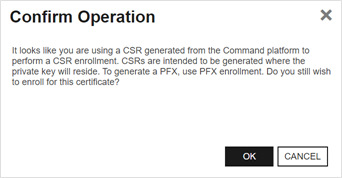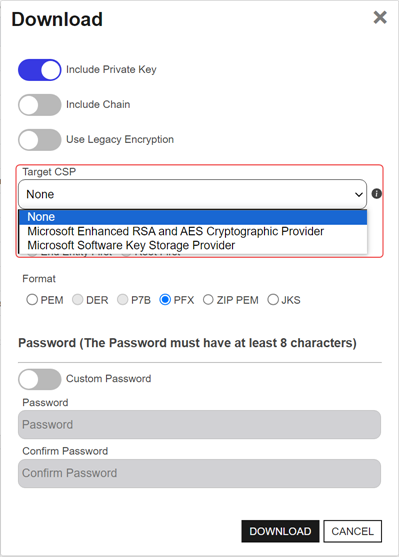Many of the settings that control the behavior of Keyfactor Command features are configurable from the Applications Settings on the System setting menu. Browse to System Settings Icon ![]() > Application Settings. The tables below provide a brief description of these settings.
> Application Settings. The tables below provide a brief description of these settings.
Each tab of the Applications Settings page is organized into sections—a General section and additional sections based on the functionality controlled by each tab. Click the plus ( /
/ ) next to a section to toggle expand/collapse that section.
) next to a section to toggle expand/collapse that section.
Depending on your Keyfactor Command license, not all application settings may be applicable in your environment.
 Application Settings: Console Tab
Application Settings: Console Tab
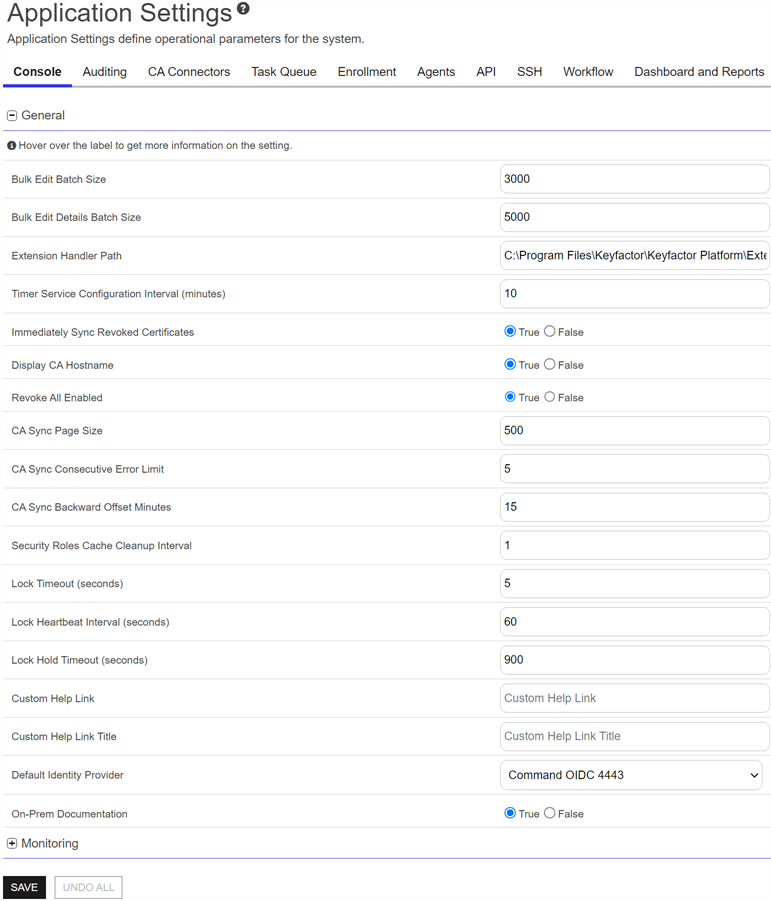
Figure 365: Console Application Settings: General
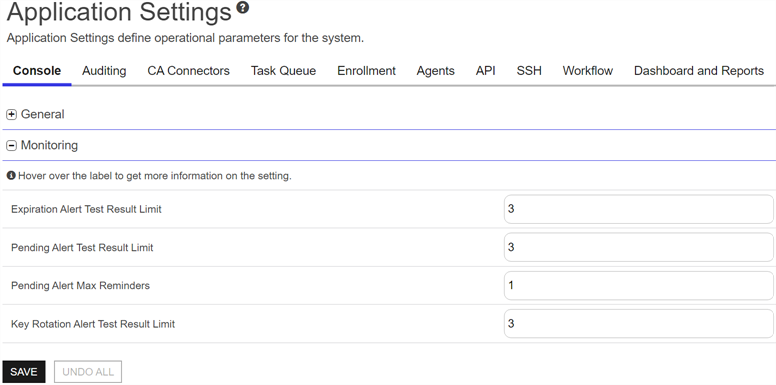
Figure 366: Console Application Settings: Monitoring
Table 22: Console Application Settings
|
Tab |
Section |
Field |
Description |
|---|---|---|---|
|
Console |
General |
Bulk Edit Batch Size |
The number of certificates at a time that are saved to the database when using the Edit All feature to edit certificate metadata. This setting can be adjusted if there are responsiveness issues when editing large numbers of certificates at once. The default value is 3000. |
|
Console |
General |
Bulk Edit Details Batch Size |
The number of certificates at a time that are read from the database when using the Edit All feature to edit certificate metadata. This setting can be adjusted if there are responsiveness issues when editing large numbers of certificates at once. The default value is 5000. |
| Console | General | CA Sync Backward Offset Minutes |
The number of minutes to offset when determining whether a certificate requested outside of Keyfactor Command should be included in an incremental synchronization. Adjusting this value can be helpful in situations of extreme clock skew or when the EJBCA Validity Offset setting is enabled. Note: For EJBCA CAs, if the certificate profile has a Validity Offset configured to a value greater than the value configured in the CA Sync Backward Offset Minutes application setting (15 minutes by default), certificates requested outside of Keyfactor Command will not be picked up on incremental scans. These certificates will only appear in Keyfactor Command on a full synchronization. The CA Sync Backward Offset Minutes application setting should be set to the same number of minutes as the Validity Offset value, if Validity Offset is configured.
Figure 367: EJBCA Certificate Profile Validity Offset Greater than 15 Minutes |
| Console | General | CA Sync Consecutive Error Limit | The number of errors a CA synchronization can encounter before the synchronization job stops (without running to completion). |
| Console | General | CA Sync Page Size | The number of records at a time that are read from the CA during a CA synchronization job. The default value is 500.
Note: This setting applies only to EJBCA CAs. |
| Console | General | Custom Help Link | The URL to a page to which users may be directed when they click on the custom help link from the help dropdown in the Keyfactor Command Management Portal. Keyfactor strongly urges caution when using this feature and confirming that the link to which users are redirected is thoroughly secured. |
| Console | General | Custom Help Link Title | The title text of the custom help link that appears on the help dropdown in the Keyfactor Command Management Portal. |
| Console | General | Default Identity Provider |
The identity provider to which the user’s logon request will be directed by default if an identity provider is not specified in the URL. This value is only relevant in environments using OAuth as an identity provider with more than one identity provider. In such environments, you can specify the identity provider to use for authentication in the URL using an identity provider hint (where IDP_NAME is the authentication scheme of the selected identity provider): https://KEYFACTOR_SERVER_FQDN/KeyfactorPortal/Login/Signin?idpHint=IDP_NAME
Note: The identity provider(s) that appear in this dropdown are determined by the permissions of the user accessing the Management Portal and the permission set on the identity provider(s). The user must be assigned a security role that has been granted the Identity Providers > Read permission and that security role must have the same permission set applied to it as has been applied to the identity provider. For more information about permission sets, see Permission Sets.
|
|
Console |
General |
Display CA Hostname |
If set to True, causes both the CA’s FQDN and logical name (e.g. ca2.keyexample.com\Corp Issuing CA Two) to display in the CA fields on the Certificate Authority, Certificate Requests and API Applications pages of the Management Portal. If set to False, only the CA’s logical name (e.g. Corp Issuing CA Two) displays on these pages. The default value is True. |
|
Console |
General |
Extension Handler Path |
The path to the location on the Keyfactor Command server where the event handler .dll files are stored. By default this is: C:\Program Files\Keyfactor\Keyfactor Platform\ExtensionLibrary\.
|
|
Console |
General |
Immediately Sync Revoked Certificates |
If set to True, causes certificates to immediately sync to Keyfactor Command upon revocation rather than waiting for the next scheduled synchronization cycle. The default value is True. |
|
Console |
General |
Lock Heartbeat Interval (seconds) | How often to update the lock to keep it alive while running a long running timer service job. Default is 60 seconds. |
|
Console |
General |
Lock Hold Timeout (seconds) | How long to wait after the last successful heartbeat interval before the lock is considered to be lost and can be acquired by another machine. Default is 900 seconds. |
|
Console |
General |
Lock Timeout (seconds) | The amount of time to attempt to acquire a lock ensuring that only one timer service job runs at a time across multiple servers. Default is 5 seconds. |
|
Console |
General |
On-Prem Documentation |
Used to determine which documentation set to use when accessing the documentation from the Keyfactor Command Management Portal help links (from the help icon at the top of the Portal, or from the help icon on individual screens); the On-Premises Documentation, or the Managed Services Documentation Suite. When set to True any help links will access On-Premises Documentation website. When set to False any help links will access the Managed Services Documentation Suite website. The setting defaults to the True for On-Premises Documentation. If you change this setting you will need to clear your cache to see the change. |
|
Console |
General |
Revoke All Enabled |
If set to True, causes the Revoke All button to appear at the top of certificate search and collection grids to allow users with appropriate permissions to revoke all certificates shown in the grid or included in the certificate collection. If set to False, hides the Revoke All button and disables the POST /Certificates/RevokeAll API endpoint. The default value is False for new installations of Keyfactor Command beginning with release 10.4. |
| Console | General | Security Roles Cache Cleanup Interval | The number of minutes between executions of the security role cache cleanup job. The security role cache cleanup job updates the Keyfactor Command server cache of security roles and membership. A cache of security role information is stored on the server to limit requests to the database. The default is 1 minute. |
| Console | General | Timer Service Configuration Internal (minutes) | The number of minutes between executions of the Keyfactor Command Service job to check for new or updated service job task schedules. |
|
Console |
Monitoring |
Expiration Alert Test Result Limit |
The maximum number of expiration alert emails that will be sent when an expiration alert test is run from within the Management Portal. If the number set here is exceeded during a test, emails will not be sent, but a portion of the alerts will be visible on the expiration alerts test page (see Testing Expiration Alerts). The default value is 100. |
| Console | Monitoring | Key Rotation Alert Test Result Limit | The maximum number of key rotation alert emails that will be sent when a key rotation alert test is run from within the Management Portal. If the number set here is exceeded during a test, emails will not be sent, but a portion of the alerts will be visible on the key rotation alerts test page (see Testing Key Rotation Alerts). The default value is 100. |
|
Console |
Monitoring |
Pending Alert Test Result Limit |
The maximum number of pending alert emails that will be sent when a pending alert test is run from within the Management Portal. If the number set here is exceeded during a test, emails will not be sent, but a portion of the alerts will be visible on the pending alerts test page (see Testing Pending Request Alerts). The default value is 100. |
|
Console |
Monitoring |
Pending Alerts Max Reminders |
The maximum number of pending alert emails that will be sent for a given pending certificate. Every time a pending alert task is run, an email will be sent for a given pending certificate until the limit is reached. It is recommended that the number is kept at 5 or less. The default value is 1. |
 Application Settings: Auditing Tab
Application Settings: Auditing Tab
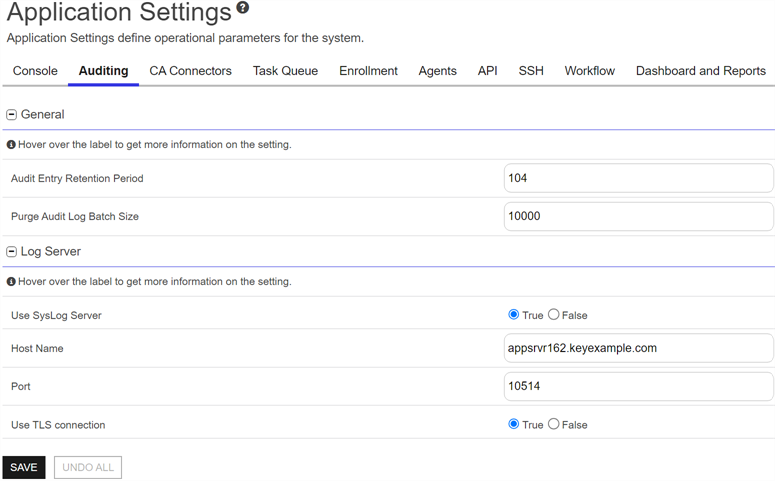
Figure 368: Audit Log Application Settings
Table 23: Audit Log Application Settings
|
Tab |
Section |
Field |
Description |
|---|---|---|---|
|
Auditing |
General |
Audit Entry Retention Period |
The number of weeks to retain the audit log entry details. The default value is 52 (for new databases only). Configuration wizard files from existing databases will not be populate this field upon upgrade to prevent changing the retention period to an potentially unwanted setting. Note: The audit log cleanup job runs once daily and removes any audit log entries older than the time specified in the retention parameter except those in the following protected categories:
Audit logs belonging to protected categories are retained indefinitely and cannot be deleted. To retain all audit log entries indefinitely, disable the job. |
|
Auditing |
General |
Purge Audit Log Batch Size |
Records are deleted in batches. The number of records in a batch can be configured with this setting. The default value is 10k records. |
|
Auditing |
Log Server |
Host Name |
The host name of the centralized logging server to receive the Keyfactor Command audit log entries. |
| Auditing | Log Server | Port | The port to connect to the centralized logging server. The default port (configurable during install) is 514. |
| Auditing | Log Server | Use SysLog Server | If set to True, enables sending audit log details to a centralized logging server. |
| Auditing | Log Server | Use TLS Connection | If set to True, enables sending audit log details to a centralized logging server over a TLS connection. |
 Application Settings: CA Connectors Tab
Application Settings: CA Connectors Tab
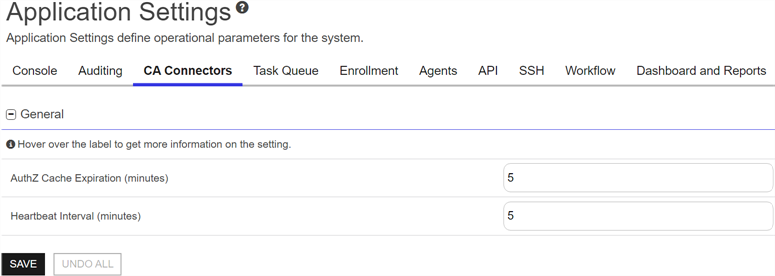
Figure 369: CA Connectors Application Settings
Table 24: CA Connectors Application Settings
|
Tab |
Section |
Field |
Description |
|---|---|---|---|
|
CA Connectors |
General |
AuthZ Cache Expiration (minutes) |
The lifetime, in minutes, of the authorization cache entries for the CA connector. The authorization cache is used to reduce database queries when authorization decisions are made during CA connector communications with Keyfactor Command. The default value is 5. |
|
CA Connectors |
General |
Heartbeat Interval (minutes) |
The frequency, in minutes, with which a CA connector should query the Keyfactor Command server for a status on the accuracy of its jobs list. The default value is 5. |
 Application Settings: Task Queue Tab
Application Settings: Task Queue Tab
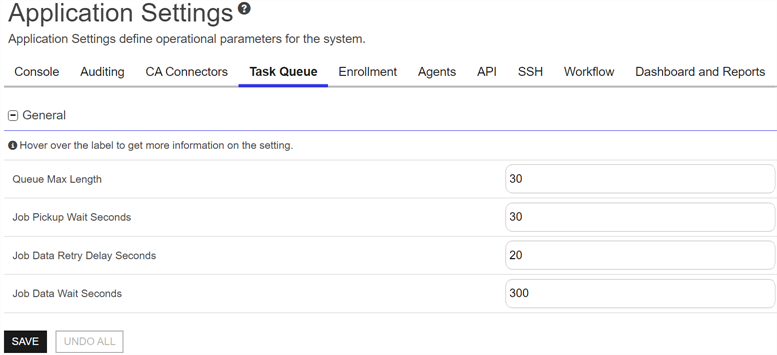
Figure 370: Task Queue Application Settings
Table 25: Task Queue Application Settings
|
Tab |
Section |
Field |
Description |
|---|---|---|---|
|
Task Queue |
General |
Job Data Retry Delay Seconds |
The number of seconds the CA connector should wait before trying to resubmit job data. This may need to be adjusted for streaming jobs where the queue fills up because the publisher is too far ahead of the consumer. The default is 20. |
|
Task Queue |
General |
Job Data Wait Seconds |
The number of seconds the CA connector should wait for a job response message. The default is 300. |
|
Task Queue |
General |
Job Pickup Wait Seconds |
The number of seconds the CA connector should wait before a job start message expires. The default is 30. |
|
Task Queue |
General |
Queue Max Length |
The maximum queue length for streaming tasks. The default is 30. |
 Application Settings: Enrollment Tab
Application Settings: Enrollment Tab
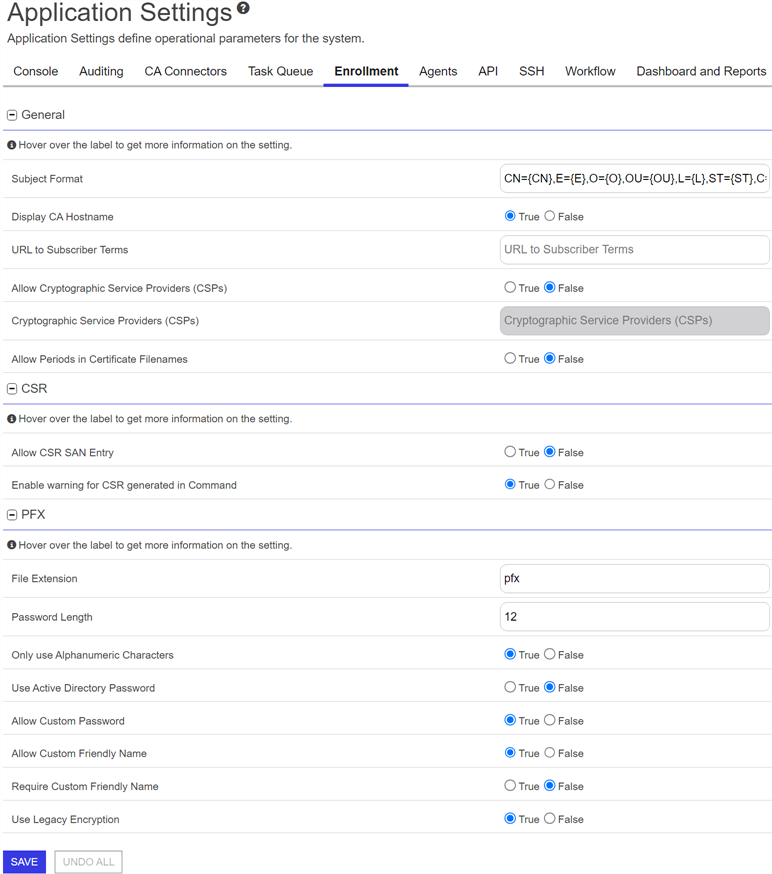
Figure 371: Enrollment Application Settings
Table 26: Enrollment Application Settings
|
Tab |
Section |
Field |
Description |
|---|---|---|---|
| Enrollment |
CSR |
Allow CSR SAN Entry |
If set to True, enables the section of the CSR enrollment page that allows for entry of custom subject alternative names (SANs). The default value is False. |
| Enrollment | CSR | Enable warning for CSR generated in Command |
If set to True, enables the warning message that appears when a user attempts to enroll in the Keyfactor Command Management Portal CSR enrollment using a CSR generated by Keyfactor Command using the CSR generation page or equivalent API functionality. The default value is True.
Figure 372: CSR Warning Message |
| Enrollment | General | Allow Cryptographic Service Providers (CSPs) | If set to True, allows selection of a cryptographic service provider (CSP) when a certificate is downloaded from the PFX enrollment page or certificate details download dialog. The default value is False. |
| Enrollment | General | Allow Periods in Certificate Filenames |
If set to True, the file name generated for a certificate downloaded in PFX enrollment, CSR enrollment, or from the certificates page will include periods from the CN in the string. For example: server123.keyexample.com.pfx
If set to False, periods are removed from the CN when the filename is built. For example: server123keyexamplecom.pfx
The default value is True. |
| Enrollment | General | Cryptographic Service Providers (CSPs) |
A comma-seperated list of cryptographic service providers (CSPs) from which to select on the PFX enrollment page and certificate details download dialog if Allow Cryptographic Service Providers (CSPs) is set to True. The Target CSP option appears only when PFX is selected as the certificate format. The selected CSP is associated with the certificate in the Public Key Cryptography Standard #12 (PKCS #12) key provider name attribute (OID 1.3.6.1.4.1.311.17.1). This field is required is Allow Cryptographic Service Providers (CSPs) is set to True.
Figure 373: Target CSP Option in Certificate Download Note: Due to the large number of possible CSPs, the values entered in this field are not validated against known CSPs. Be sure to confirm that the data is entered correctly.
|
| Enrollment | General | Display CA Hostname | If set to True, causes both the CA’s FQDN and logical name (e.g. ca2.keyexample.com\Corp Issuing CA Two) to display in the CA dropdowns in the Keyfactor Command Management Portal interfaces. If set to False, only the CA’s logical name (e.g. Corp Issuing CA Two) displays in these dropdowns. The default value is True. |
| Enrollment | General | Subject Format |
The format of the subject field that will be created for the certificates requested through the Keyfactor Command Management Portal if the template used for enrollment is set to supply in request. For example: CN={CN},E={E},O=Key Example\, Inc.,OU={OU},L=Chicago,ST=IL,C=US
The data in the subject format takes precedence over any data entered during PFX enrollment or supplied by enrollment defaults (see Enrollment Defaults Tab). For example, with the above subject format, the organization for certificates generated through PFX enrollment will always be Key Example, Inc. regardless of what is shown on the PFX enrollment page during enrollment. This setting applies to CSRs generated using the CSR generation method in the Keyfactor Command Management Portal and CSR and PFX enrollments done in the Keyfactor Command Management Portal. Data from the default subject does not display on the CSR or PFX enrollment page. To define defaults that will display in the PFX enrollment form (and can be modified by users), use enrollment defaults (see Enrollment Defaults Tab). Note: Backslashes are required before any commas embedded within values in the subject field (e.g. O=Key Example\, Inc.). Quotation marks should not be used in the strings in the fields except in the case where these are part of the desired subject value, as they are processed as literal values.
Tip: The default subject format does not apply to enrollments done using the Keyfactor API.
|
| Enrollment | General | URL to Subscriber Terms | The URL for a web page providing terms and conditions to which a user must agree before being allowed to enroll for a certificate if the CA setting of Require Subscriber Terms is enabled. |
|
Enrollment |
PFX |
Allow Custom Friendly Name |
If set to True, enables the section of the PFX enrollment page that allows for entry of a custom friendly name for the certificate. The default value is False. |
|
Enrollment |
PFX |
Allow Custom Password |
If set to True, enables the section of the PFX enrollment (see PFX Enrollment) and certificate download (see Download) pages that allow for entry of a custom password for the certificate file. The default value is False. |
|
Enrollment |
PFX |
File Extension |
The file extension that will be given to the certificate files. Typical extensions are PFX or P12. The default value is PFX. |
|
Enrollment |
PFX |
Only use Alpha Numeric Chars |
If set to True, the one-time password generated to encrypt the PFX file acquired through the Keyfactor Command Management Portal (if the user’s Active Directory password is not used) will contain just numbers and letters. If set to False, the password will contain numbers, letters and special characters. This setting is ignored if PFX Use Active Directory Password is set to True. The default value is True. |
|
Enrollment |
PFX |
Password Length |
The number of characters in the one-time auto-generated password, or the required number of characters in the custom password, to encrypt the PFX file acquired through the Keyfactor Command Management Portal. The default value is 12. This value will be displayed on the PFX enrollment and certificate download pages - password section (if Allow Custom Password is set to true). Important: Keyfactor highly recommends that you use strong passwords for any accounts or certificates related to Keyfactor Command and associated products, especially when these have elevated or administrative access. A strong password has at least 12 characters (more is better) and multiple character classes (lowercase letters, uppercase letters, numeral, and symbols). Ideally, each password would be randomly generated. Avoid password re-use.
|
|
Enrollment |
PFX |
Require Custom Friendly Name |
If set to True, requires the user to enter a custom friendly name for the certificate. The default value is False. Note: If Require Custom Friendly Name is enabled, Allow Custom Friendly Name must also be enabled to place the custom friendly name field on the PFX enrollment page.
|
|
Enrollment |
PFX |
Use Active Directory Password |
If set to True, uses the user’s Active Directory password to encrypt the PFX file containing the certificate acquired through the Keyfactor Command Management Portal and its private key. If set to False, generates a one-time password to encrypt the PFX file. The default value is False. Important: If you change this setting in the application settings you must also change the authentication method configured on the IIS virtual application KeyfactorPortal through the IIS Manager. If you set this option to True, you should configure only Basic Authentication in IIS. If you set this option to False, you may configure either only Windows Authentication or both Basic Authentication and Windows Authentication (the default) in IIS. This is because when you authenticate to the Management Portal using integrated Windows authentication (Kerberos), Keyfactor Command does not have access to your credentials to apply your password to the PFX file.
|
| Enrollment | PFX | Use Legacy Encryption |
If set to True, the historical algorithm set (3DES/SHA1/RC2) is used for PFX enrollments. If set to False, the newer algorithm set provided by Windows (AES256/SHA256/AES256) is used instead. The default value is False. Note: This default does not apply to downloads down through the certificates page.
Important: This must be set to True if you plan to install the resulting PFX file on a server running Windows Server 2016.
|
 Application Settings: Agents Tab
Application Settings: Agents Tab
Configuration for orchestrator![]() Keyfactor orchestrators perform a variety of functions, including managing certificate stores and SSH key stores. client certificate authentication has moved to the appsettings.json file for the web agent services application
Keyfactor orchestrators perform a variety of functions, including managing certificate stores and SSH key stores. client certificate authentication has moved to the appsettings.json file for the web agent services application
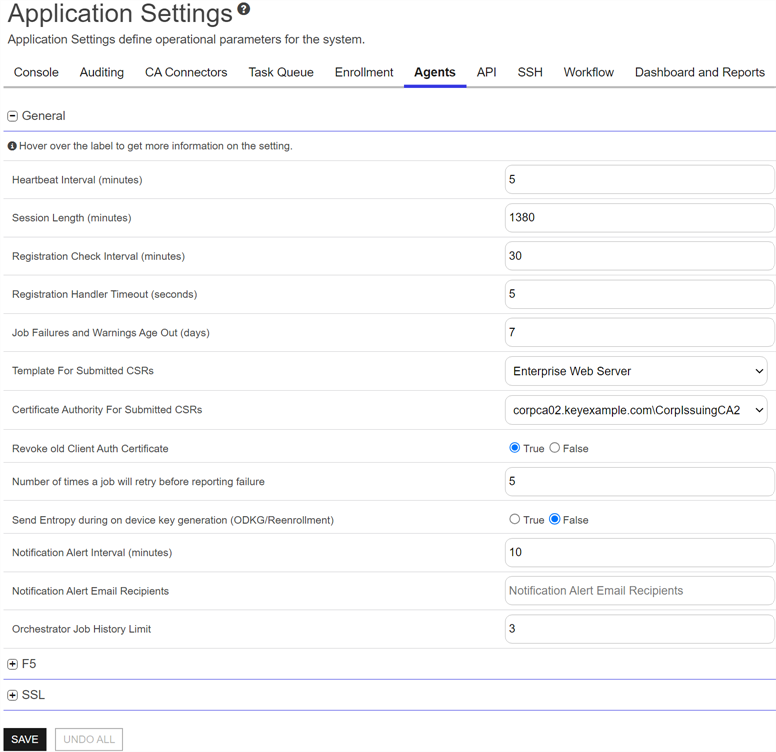
Figure 374: Agents Application Settings: General
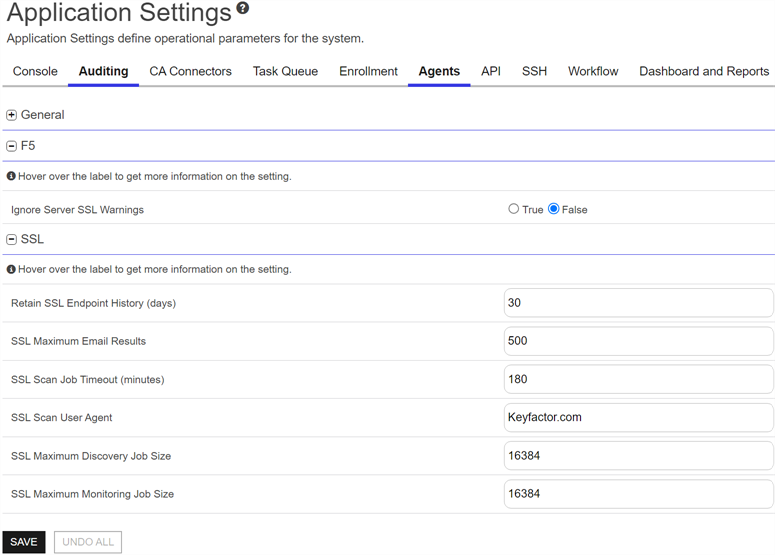
Figure 375: Agents Application Settings
Table 27: Agents Application Settings
|
Tab |
Section |
Field |
Description |
|---|---|---|---|
|
Agents |
F5 |
Ignore Server SSL Warnings |
If set to True, the orchestrator will connect to the F5 device using SSL even if it detects a problem with the certificate on the F5 device (e.g. it doesn’t trust the issuer of the certificate because the certificate is self-signed). This option applies only to the F5 methods based on the F5 SOAP API (see Certificate Stores). The F5 methods based on the F5 iControl REST API automatically ignore SSL warnings without the need to set this option. The default value is False. |
|
Agents |
General |
Certificate Authority For Submitted CSRs |
The certificate authority used for reenrollment requests made from the Certificate Stores page. See Certificate Store Reenrollment. |
|
Agents |
General |
Heartbeat Interval (minutes) |
The frequency, in minutes, with which an orchestrator (e.g. Keyfactor Universal Orchestrator, Keyfactor Java Agent or Keyfactor Mac Auto-Enrollment Agent) should query the Keyfactor Command orchestrator server for a status on the accuracy of its jobs list. The default value is 5. |
|
Agents |
General |
Job Failures and Warnings Age Out (days) |
The number of days orchestrator job failures and warnings should be included in the count of failures on the orchestrator job history tab. The default value is 7. |
|
Agents |
General |
Notification Alert Email Recipients | The email address(es) to receive notification. |
|
Agents |
General |
Notification Alert Interval (minutes) | The timer service has a job that runs based on this application setting. If an orchestrator has not checked in between job runs, an email alert is sent to the configured recipients stating which orchestrator has not been seen. |
| Agents | General | Number of times a job will retry before reporting failure | The number of times an orchestrator job will attempt to retry running if it encounters an error before failing. The default value is 5. |
| Agents | General | Orchestrator Job History Limit | The number of orchestrator job history records to retain for recent inventory jobs for each certificate store. The default is 3. |
|
Agents |
General |
Registration Check Interval (minutes) |
The frequency, in minutes, with which an orchestrator should check with the Keyfactor Command server to see if it has been approved as an orchestrator. The default value is 30. |
|
Agents |
General |
Registration Handler Timeout (seconds) |
The maximum number of seconds an auto-registration handler is allowed to attempt to run before being halted and declared to be deferred. The default value is 90 for more recently installed systems. Keyfactor recommends using a value of at least 60 seconds. |
| Agents | General | Revoke old Client Auth Certificate | If set to True, revokes the previous certificate used for orchestrator client certificate authentication after the certificate has successfully been renewed using the client certificate authentication renewal extension. The default value is True. |
|
Agents |
General |
Send Entropy during on device key generation (ODKG/Reenrollment) |
Whether the configure call returns the property Entropy containing 2048 bytes. This property is optional via this app setting. The default is false on upgrades and new installs. |
|
Agents |
General |
Session Length (minutes) |
The frequency, in minutes, with which an orchestrator renews its session with the Keyfactor Command server and obtains a new session token in the absence of any other reason for the orchestrator to renew the session token. The session token is also renewed when an orchestrator job changes (e.g. an inventory schedule changes, a certificate is scheduled for addition to a certificate store, or a certificate is scheduled for removal from a store) or the orchestrator is restarted. The default value is 1380. |
|
Agents |
General |
Template For Submitted CSRs |
The template used for reenrollment requests made from the Certificate Stores page. See Certificate Store Reenrollment. The template selected for this value must be available for enrollment against the CA listed in the Certificate Authority For Submitted CSRs setting. |
|
Agents |
SSL |
Retain SSL Endpoint History (days) |
The number of days old an endpoint history record must be before it is available for deletion by the endpoint history cleanup process. Endpoint history records older than this will be retained if they are the last records for the given endpoint. Both the last discovery and last monitoring records will be retained regardless of age. The default value is 30. |
|
Agents |
SSL |
SSL Maximum Discovery Job Size |
The maximum number of endpoints for scanning that will be assigned to any one orchestrator for a given discovery scan job part. Together with the SSL Scan Job Timeout setting, this can be used to fine tune the running of SSL discovery scan jobs. The default value is 16,384. Note: A change made to this setting takes effect with the next discovery scan job. It does not affect currently running jobs.
|
|
Agents |
SSL |
SSL Maximum Email Results |
The maximum number of results to display in an SSL monitoring results email message table of certificates that have expired or are expiring shortly. The default value is 500. |
|
Agents |
SSL |
SSL Maximum Monitoring Job Size |
The maximum number of endpoints for scanning that will be assigned to any one orchestrator for a given monitoring scan job part. Together with the SSL Scan Job Timeout setting, this can be used to fine tune the running of SSL monitoring scan jobs. The default value is 16,384. Note: A change made to this setting takes effect with the next monitoring scan job. It does not affect currently running jobs.
|
|
Agents |
SSL |
SSL Scan Job Timeout (minutes) |
The maximum number of minutes any one orchestrator is allowed to attempt to run an SSL scan job before the job for that orchestrator is abandoned and given to the next orchestrator in the orchestrator pool to run (if applicable). The default value is 180. Note: A change made to this setting takes effect immediately. It applies to currently running jobs as well as future jobs.
|
|
Agents |
SSL |
SSL Scan User Agent |
Defines what is sent to endpoints when Request Robots.txt is enabled on a SSL Network. |
 Application Settings: API Tab
Application Settings: API Tab
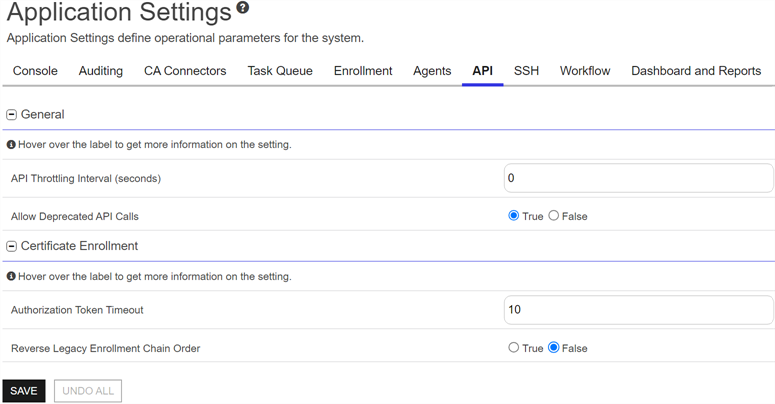
Figure 376: API Application Settings
Table 28: API Application Settings
|
Tab |
Section |
Field |
Description |
|---|---|---|---|
|
API |
Certificate Enrollment |
Authorization Token Timeout |
This is considered deprecated and may be removed in a future release. |
| API | Certificate Enrollment | Reverse Legacy Enrollment Chain Order |
This is considered deprecated and may be removed in a future release. |
|
API |
General |
Allow Deprecated API Calls |
If set to False, API applications will not be able to access earlier versions of API methods or other legacy API methods that have been replaced or updated. Many of the updated methods offer additional security measures, so this setting can reduce the risk of unauthorized API access, but may cause API applications written against these earlier versions to stop functioning correctly. If you do not have any such applications, this should be set to False. The default is True. For more information, see Versioning in the Keyfactor API Reference Guide. |
|
API |
General |
API Throttling Interval (seconds) |
The maximum rate at which API applications can make requests to the API. A larger value will mitigate risks from certain denial of service and brute-force/dictionary attacks, but will limit the performance of applications needing to make multiple API calls. This can be set to zero to disable throttling. |
 Application Settings: SSH Tab
Application Settings: SSH Tab
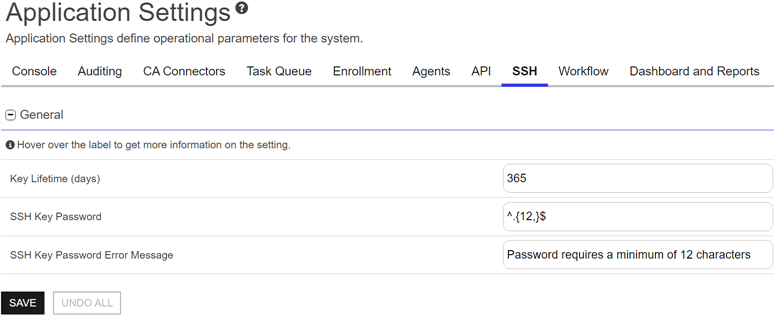
Figure 377: SSH Settings
Table 29: SSH Application Settings
|
Tab |
Section |
Field |
Description |
|---|---|---|---|
|
SSH |
General |
Key Lifetime (days) |
The number of days for which an SSH key generated through My SSH Key (see Generate a New SSH Key) or Service Account Keys (see Service Account Key Operations) is considered valid. The default is 365 days. |
| SSH | General | SSH Key Password |
The regular expression against which the password entered when creating, rotating or downloading keys for both user SSH keys (My SSH Key Operations) and service account SSH keys (Service Account Key Operations) will be validated. The default is a minimum of 12 characters configured as: ^.{12,}$
|
| SSH | General | SSH Key Password Error Message | The error message displayed to the user in the relevant SSH pages of the Keyfactor Command Management Portal when the password referenced does not match the regular expression defined for the password using the SSH Key Password setting. |
 Application Settings: Workflow Tab
Application Settings: Workflow Tab
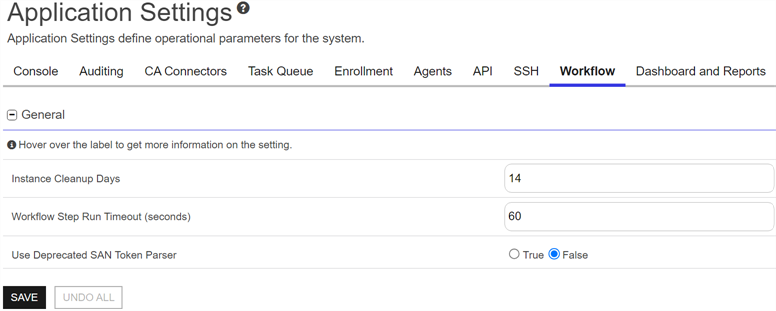
Figure 378: Workflow Settings
Table 30: Workflow Application Settings
|
Tab |
Section |
Field |
Description |
|---|---|---|---|
| Workflow | General | Instance Cleanup Days | The number of days to retain completed workflow instances (successful or failed) before they are purged. The cleanup job runs daily at midnight. The default value is 14. |
| Workflow General | General | Use Deprecated Sans Token Parser | The $(sans) token functions differently in workflow output depending on the configuration of this setting. When this application setting is set to True, the $(sans) token output is very similar to the $(sansformattedprint) token output, with the SANs in a cleanly formatted string. When this application setting is set to False, the $(sans) token output is a serialized as a JSON string, which supports the use of ConvertFrom-Json -AsHashtable. The default is False. |
|
Workflow |
General |
Workflow Step Run Timeout (seconds) |
The number of seconds a workflow instance step will be allowed to run before timing out and setting the instance to a status of Failed. The default is 60 seconds. |
 Application Settings: Dashboard and Reports Tab
Application Settings: Dashboard and Reports Tab
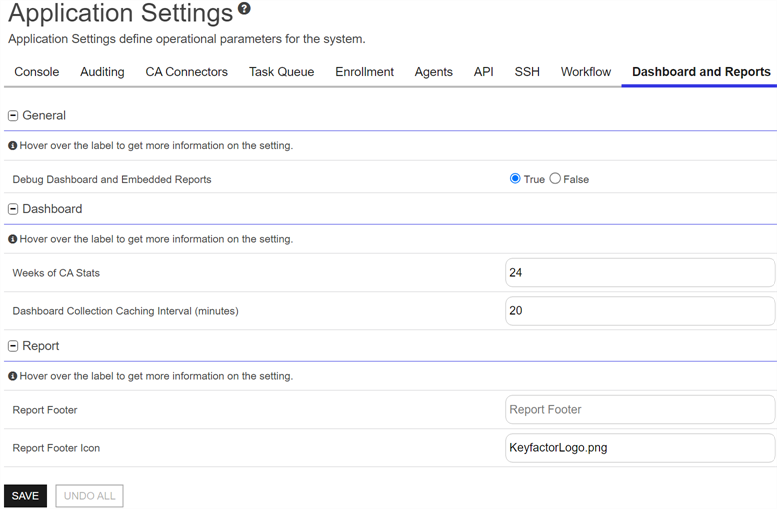
Figure 379: Dashboard and Reports Settings
Table 31: Dashboard and Reports Application Settings
|
Tab |
Section |
Field |
Description |
|---|---|---|---|
|
Console |
Dashboard |
Dashboard Collection Caching Interval (minutes) |
The number of minutes before data for the Collections dashboard panel is refreshed. The default value is 20. |
|
Console |
Dashboard |
Weeks of CA Stats |
The number of weeks of CA data to include in the dashboard graphs. The default value is 24. |
|
Console |
General |
Debug Dashboard and Embedded Reports |
When set to True, a small debug icon ( When set to False, the debug icons and Enable Debug option do not appear. The default value is False. Note: The debug icon only appears for users with full administrative permissions to the Keyfactor Command Management Portal. It will be hidden from users with more limited access even if enabled.
|
| Console | Report | Report Footer | A string that appears at the bottom of Logi-based reports either generated from the Management Portal or generated with the Report Manager in PDF format. The report footer appears only at the very end of the report, not at the foot of every page in the report. |
| Console | Report | Report Footer Icon | The file name of an image to be used at the bottom of each page of exported and scheduled PDF reports. You can use this to replace the Keyfactor logo with a custom image on your reports. The image is auto set to a height of 30px. This image should be placed in the _SupportFiles folder under the Logi folder (located at C:\Program Files\Keyfactor\Keyfactor Platform\Logi by default). |
You can also find the help icon (![]() ) at the top of the page next to the Log Out button. From here you can choose to open either the Keyfactor Software & Documentation Portal at the home page or the Keyfactor API Endpoint Utility.
) at the top of the page next to the Log Out button. From here you can choose to open either the Keyfactor Software & Documentation Portal at the home page or the Keyfactor API Endpoint Utility.
Keyfactor provides two sets of documentation: the On-Premises Documentation Suite and the Managed Services Documentation Suite. Which documentation set is accessed is determined by the Application Settings: On-Prem Documentation setting (see Application Settings: Console Tab).